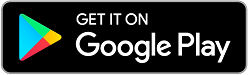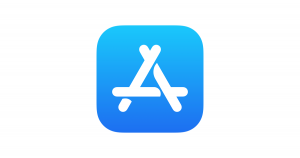FAQ, Tutorial & Support

Quick Search:
 the SiMPNiC APP
the SiMPNiC APP
 the Voice Control: Amazon Alexa, Google Assistant
the Voice Control: Amazon Alexa, Google Assistant
 the Keeper – S1
the Keeper – S1
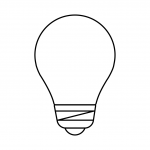 the Bulb
the Bulb
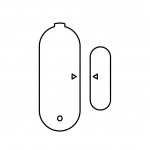 the Contact Sensor
the Contact Sensor
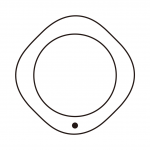 the Motion Sensor
the Motion Sensor
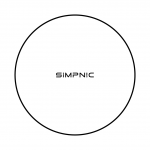 the Remote
the Remote
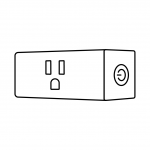 the Plug
the Plug
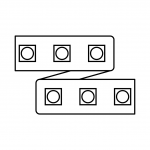 the Strip
the Strip
 the UVC Sanitizer
the UVC Sanitizer
 More FAQ on the hardware
More FAQ on the hardware
 More FAQ on the software
More FAQ on the software
For more support, please fill-up the form or visit our e-Support page.
We are always happy to help you!
You may find and download the device’ user manual:
 Keeper – S1
Keeper – S1
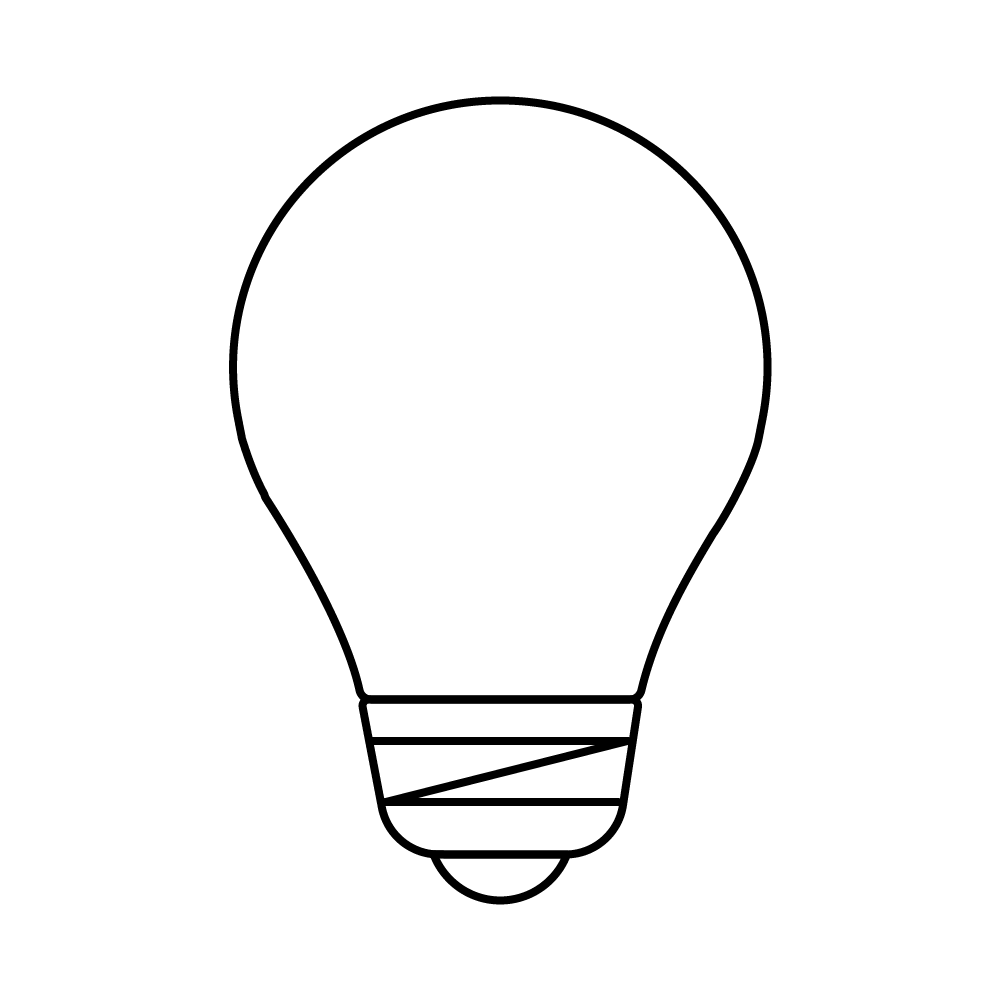 Bulb
Bulb
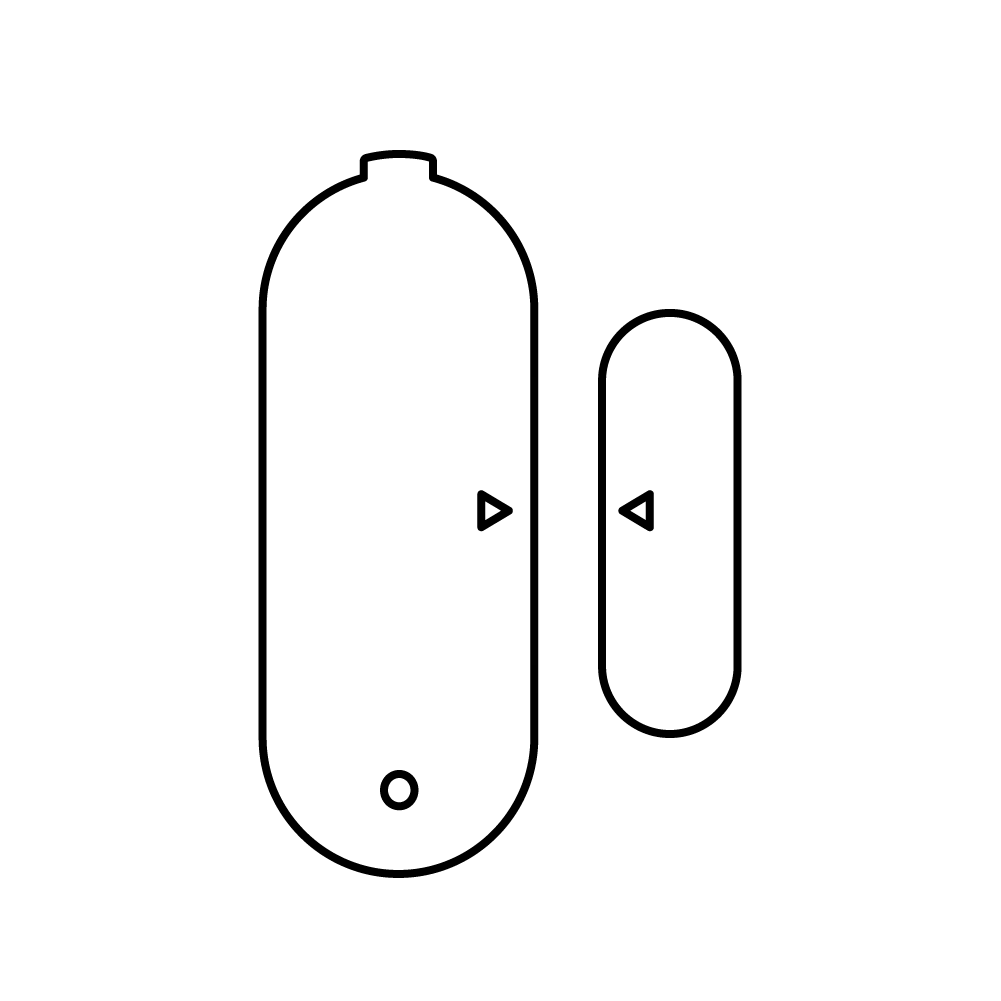 Contact Sensor
Contact Sensor
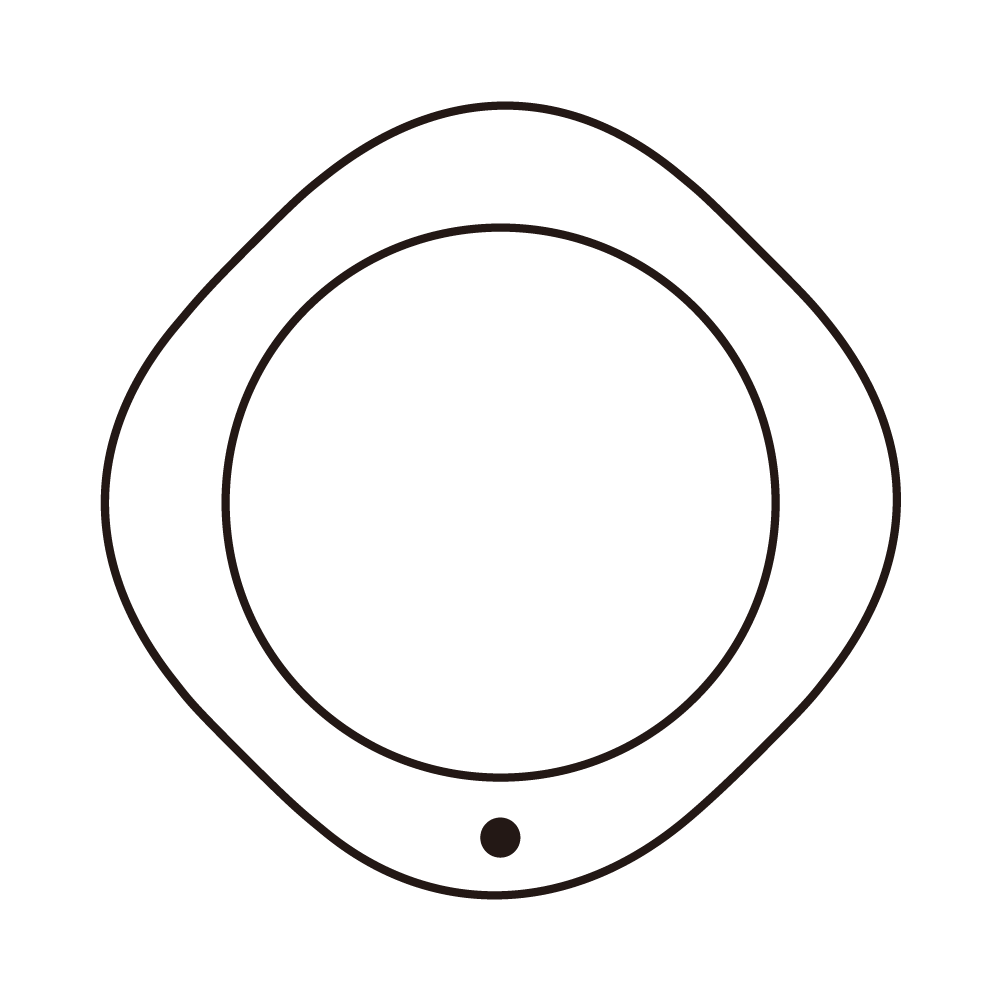 PIR Motion Sensor
PIR Motion Sensor
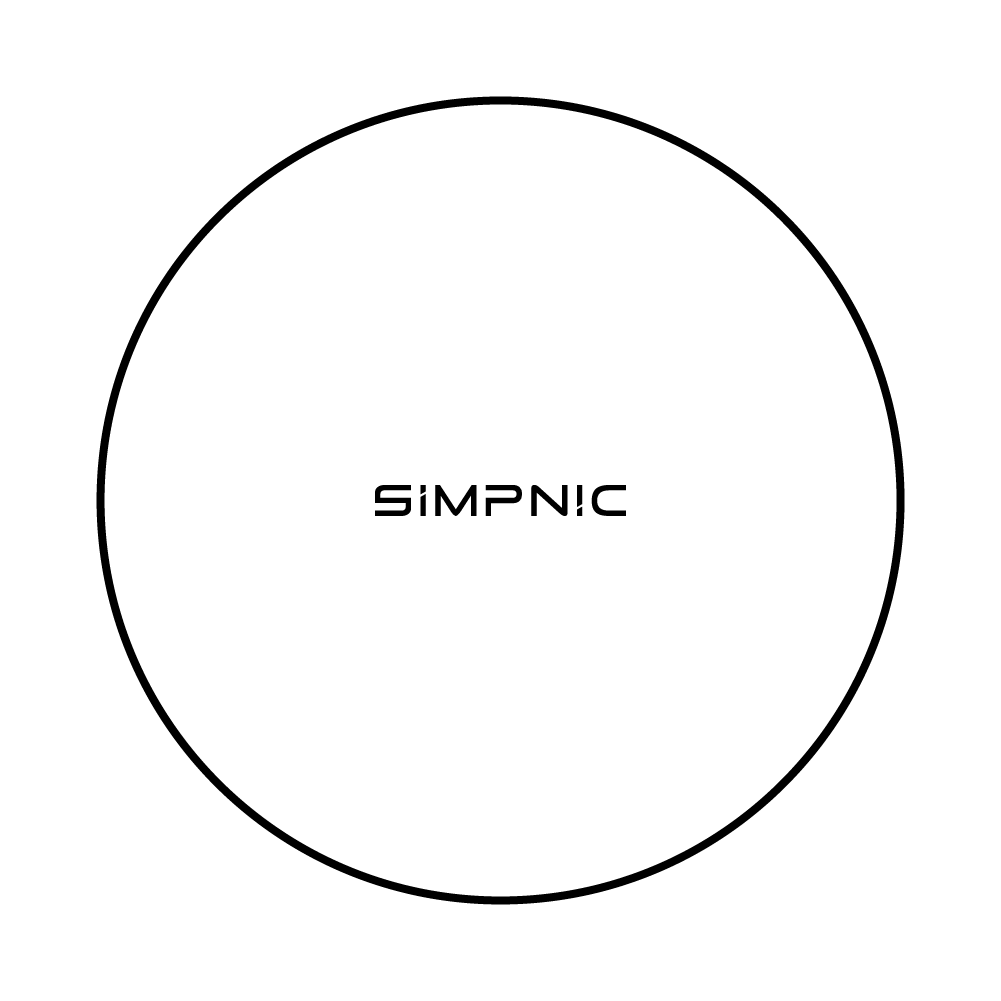 IR Remote
IR Remote
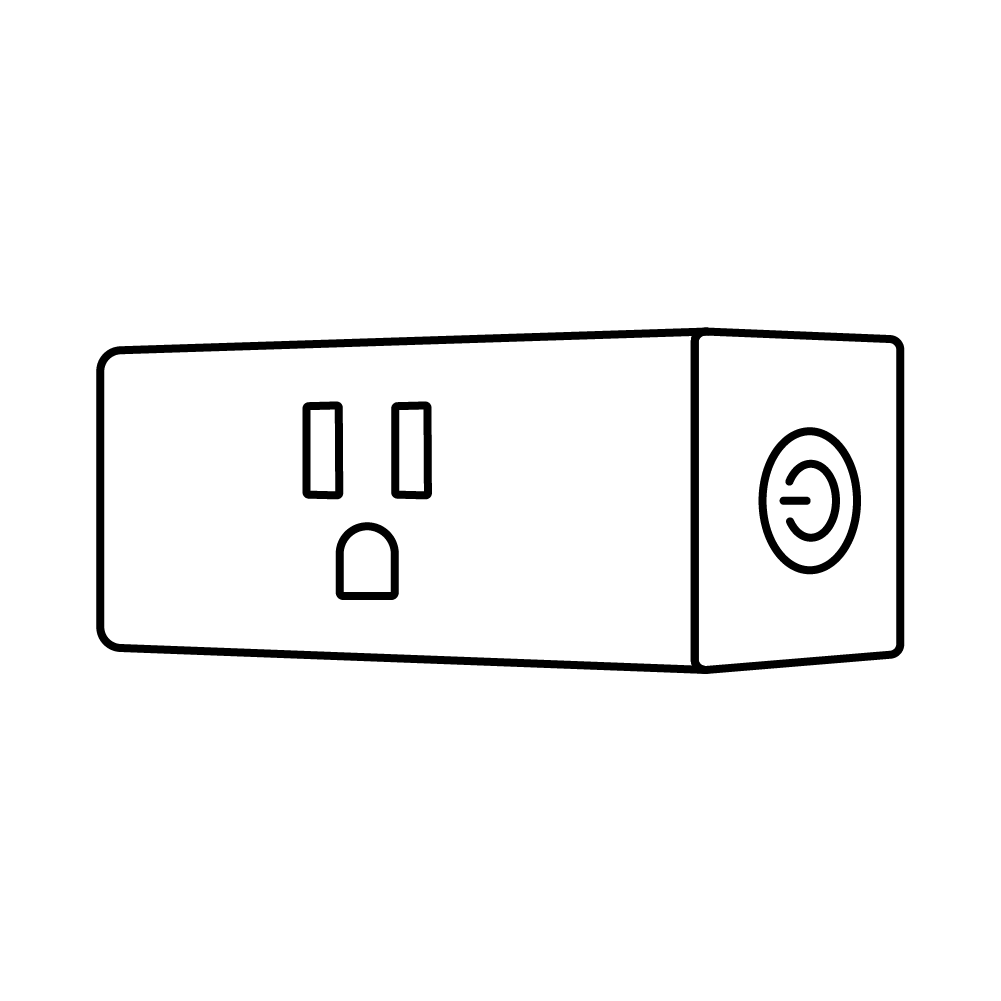 Smart Plug (US)
Smart Plug (US)
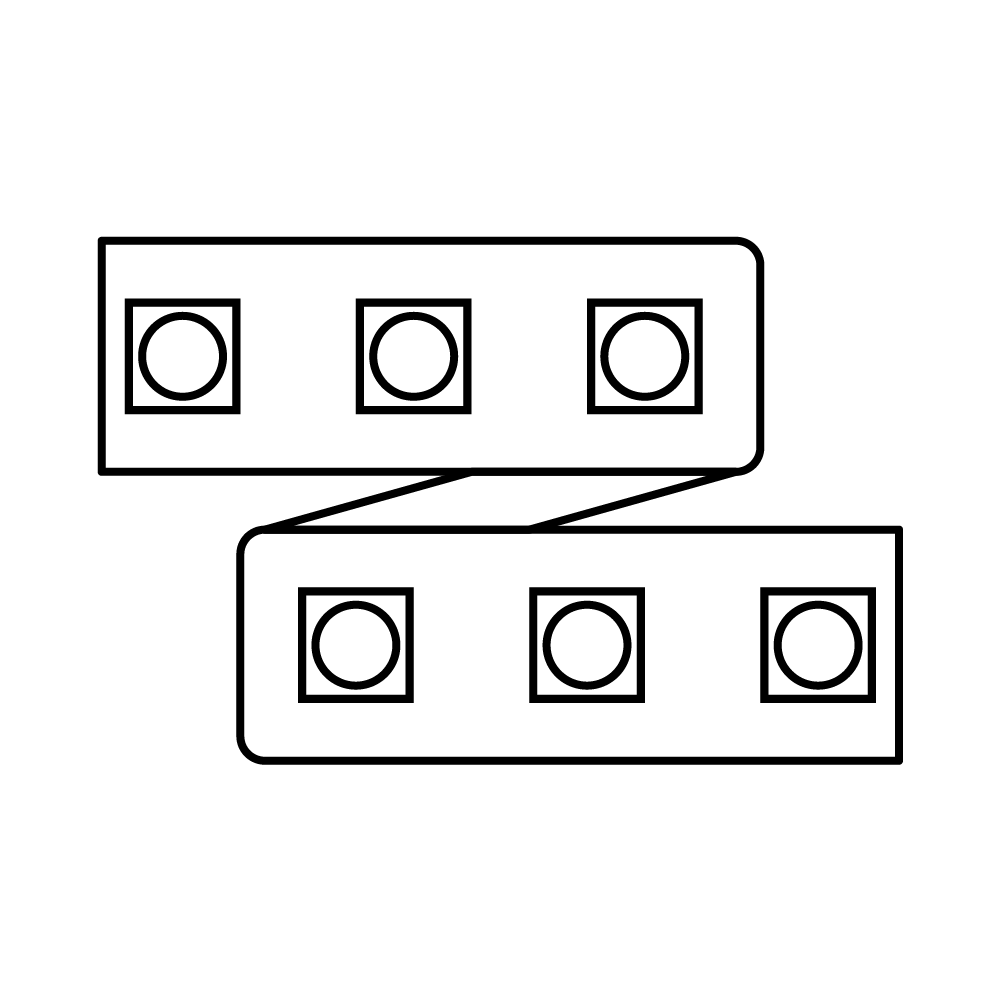 LED Strip
LED Strip
 UVC-100 Sanitizer
UVC-100 Sanitizer
You may find the SiMPNiC mobile APP at:
Google is a trademark of Google LLC.
Apple App Store is a trademark of Apple LLC.